How to Use Zapier and ChatGPT to Find Newsletter Sponsors
Easily identify potential sponsors for your newsletter with a custom email parser using Zapier, ChatGPT, and Google Sheets to track sponsors automatically.

One of the best ways to identify potential sponsors for an email newsletter is to monitor other newsletters.
It sounds simple enough, but for a newsletter creator, it can feel like there are just two options. You can either manually monitor dozens or even hundreds of newsletters, or you can pay several thousand dollars a year to use a service.
Recently, I came up with a third option. I built a rudimentary email parser that captures emails, identifies sponsors, and produces a spreadsheet I can use to prospect potential advertisers.
The Email Parser
This very basic parse requires a domain, a Zapier Pro account, paid access to the ChatGPT API, and a Google Drive account.
Set Up an Email Address
Start with an Email by Zapier trigger. In the configuration step, this trigger will provide an email address. You will need to customize it a little, but it will probably look like this: example.1234z@zapiermail.com.
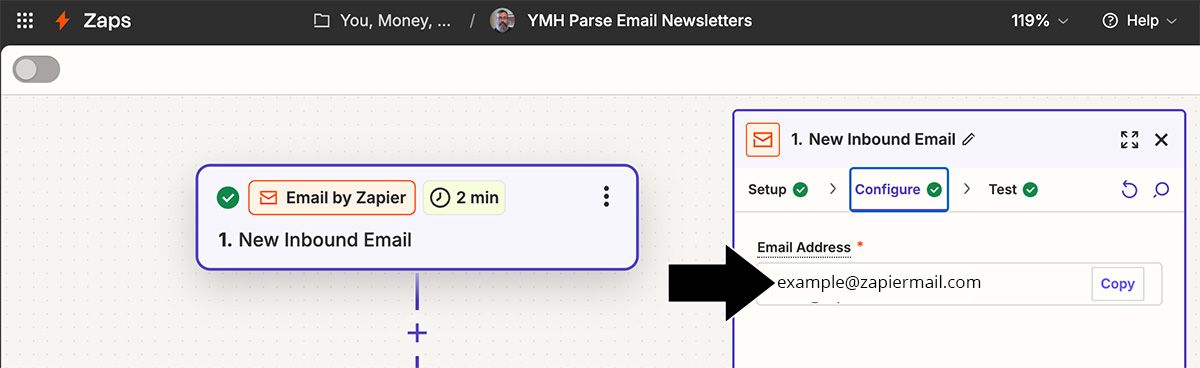
Next, I went to my domain registrar and set up an email forward so that the email address armando@adomainiown.com forwarded to the Zapier address example.1234z@zapiermail.com.
Email verification was a little tricky. I had to capture the verification message in Zapier, extract the HTML output from the zap, create an HTML file, and open the file in a browser to find and click the verification link. But this was just about the most technical part of the entire process.
Ask ChatGPT
The next action in the zap is to ask ChatGPT to identify the sponsor in an inbound email.
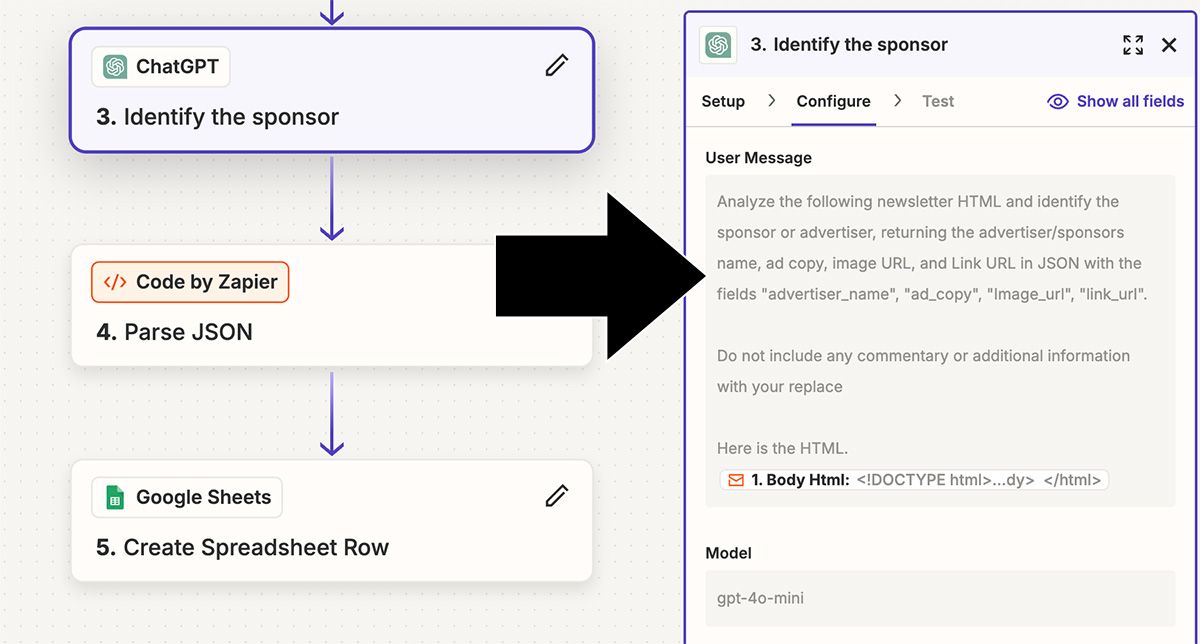
ChatGPT was surprisingly good at identifying sponsors in my initial tests, but I had to add the exact format I wanted in the "Assistant Instructions" section of the zap.
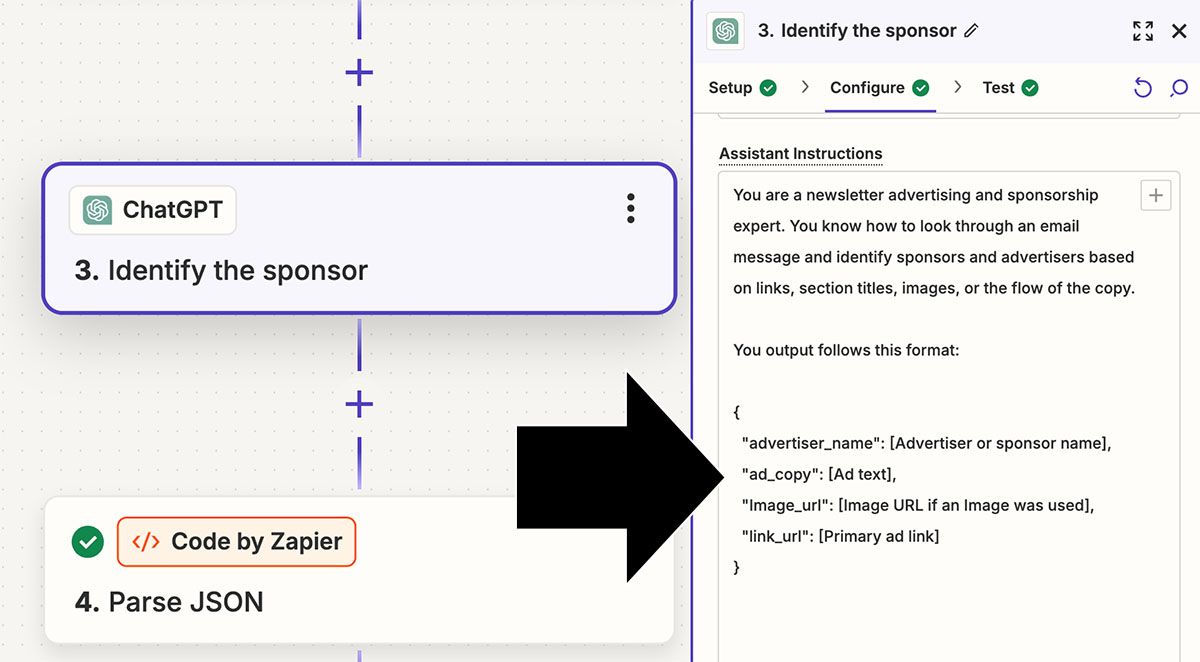
Parse the JSON
The output from ChatGPT must be parsed to extract the values for the sponsor name, ad copy, image URL, and link.
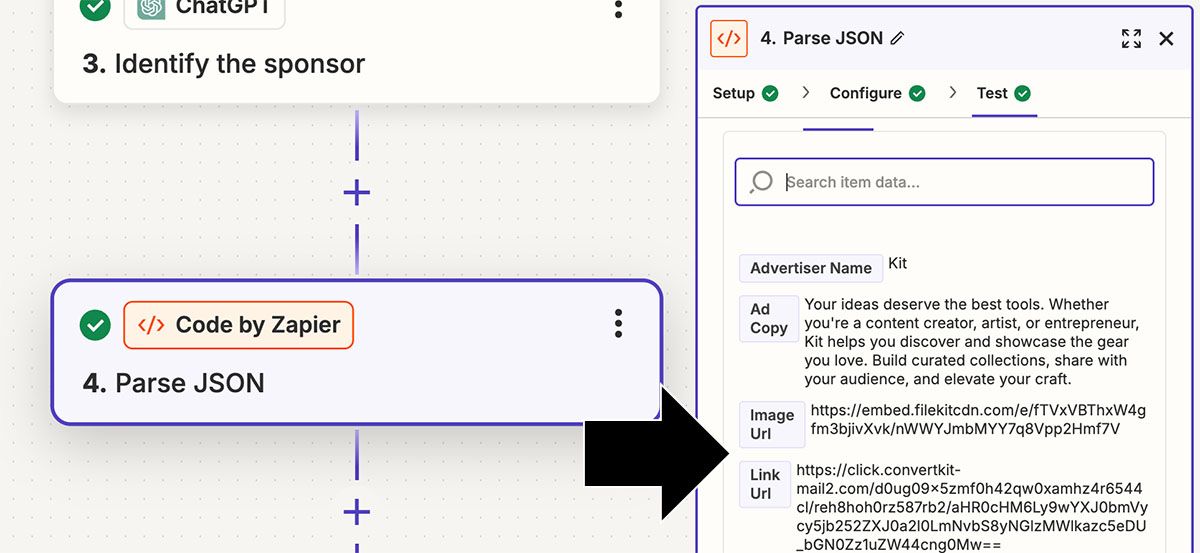
Although I consider myself a capable Javascript developer, I asked Zapier's code AI to generate a script to parse and output an object.
const jsonString = inputData.json || '';
// Extract the JSON part from the code block format
const jsonMatch = jsonString.match(/```json\n([\s\S]*?)\n```/);
const jsonData = jsonMatch ? jsonMatch[1] : '{}'; // Default to empty object if no match
try {
// Parse the JSON string to a JavaScript object
output = JSON.parse(jsonData);
} catch (error) {
// In case of a parsing error, return an empty object
output = {"advertiser_name":"none","ad_copy":"none","Image_url":"none","link_url":"none"};
}
Connect to a Google Sheet
The final step in the zap is to connect to a Google Sheet, adding a row each time a new sponsor is found.
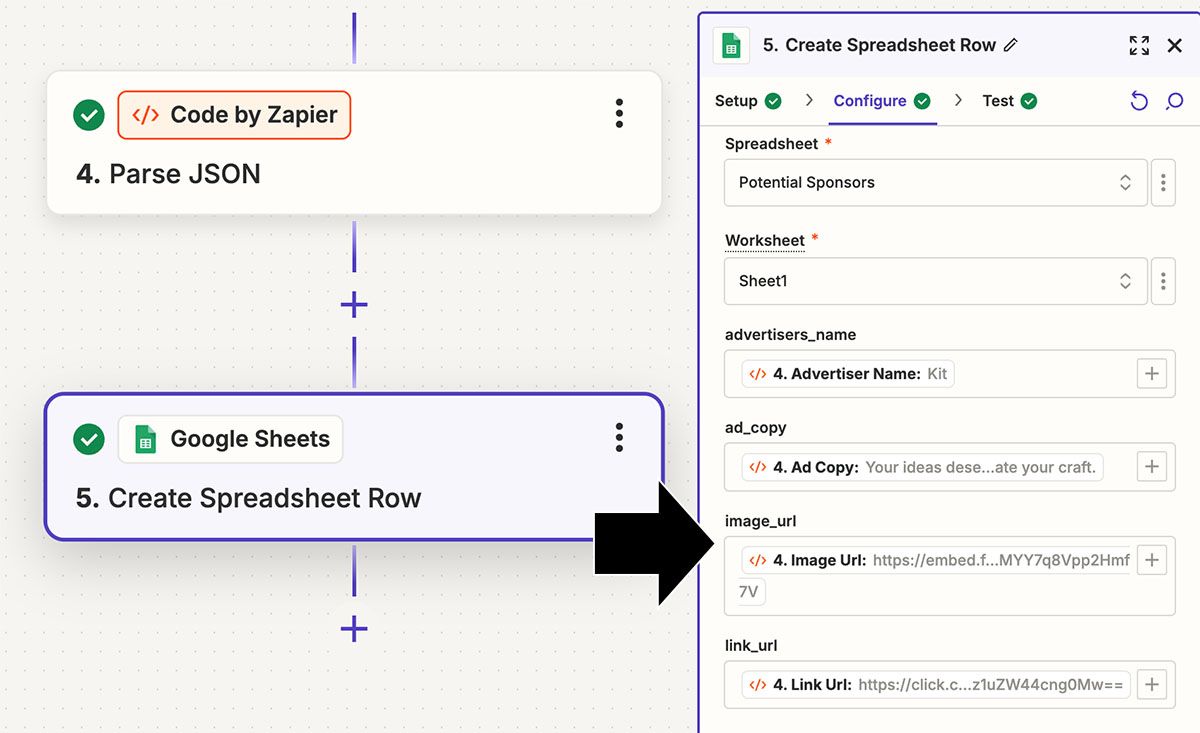
Just like that, the sponsor information is added to the designated Google Sheet.
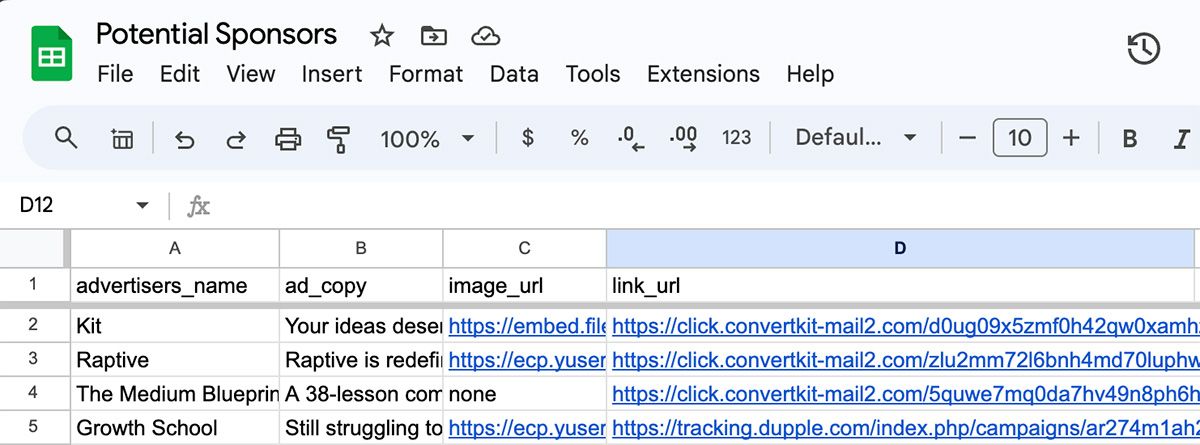
Getting Newsletters
Start signing up for the email newsletters you want to track and use the sponsors they get as your newsletter's sponsorship lead list.